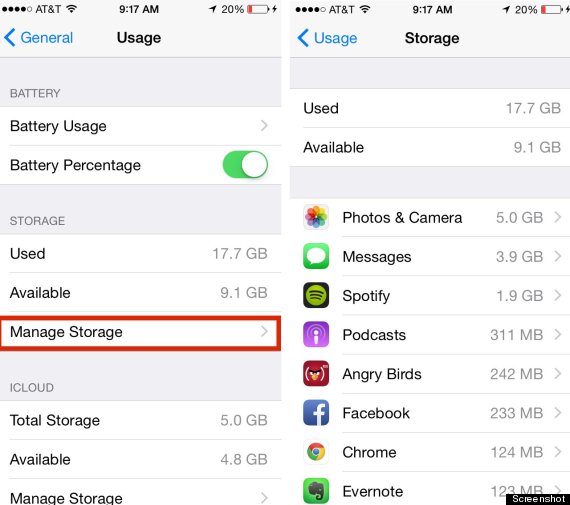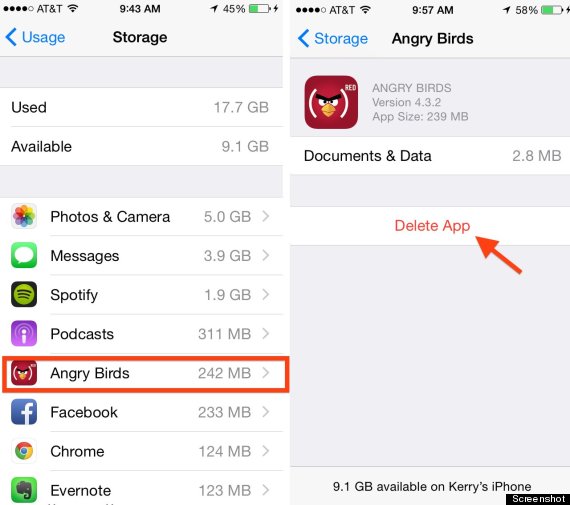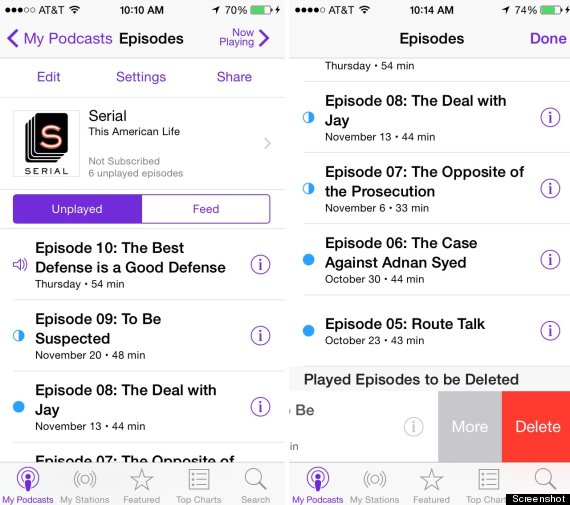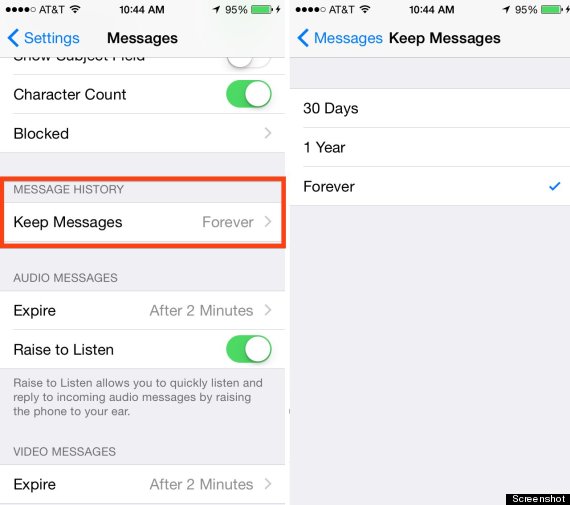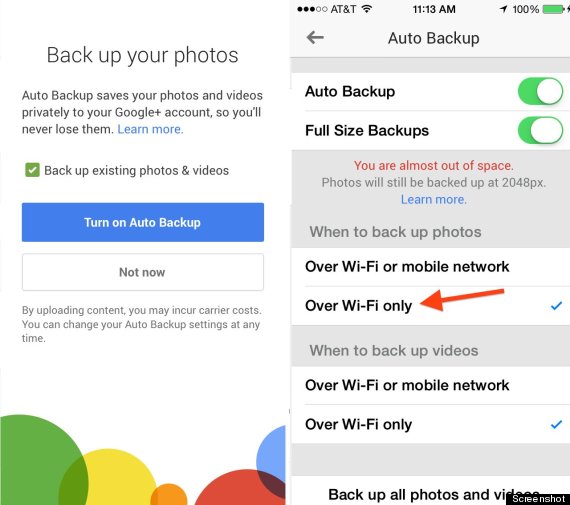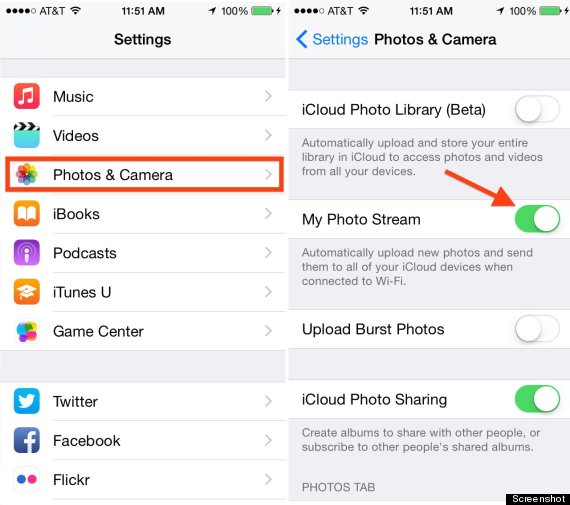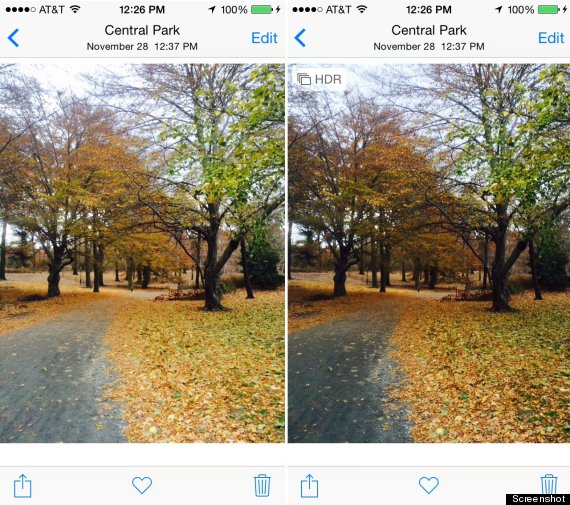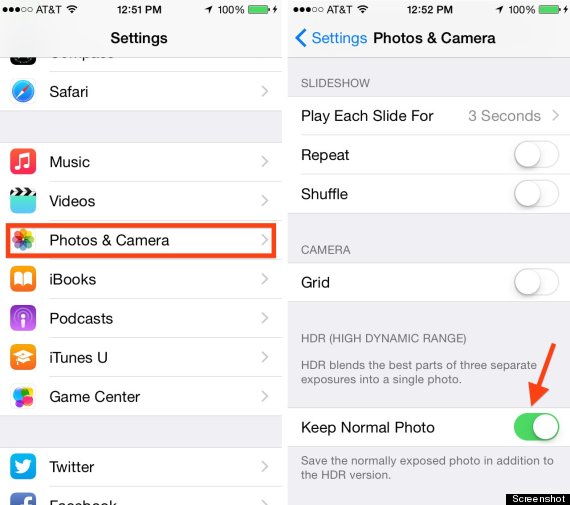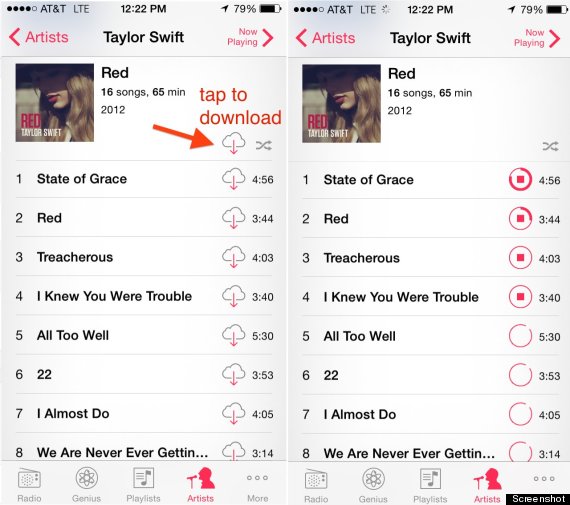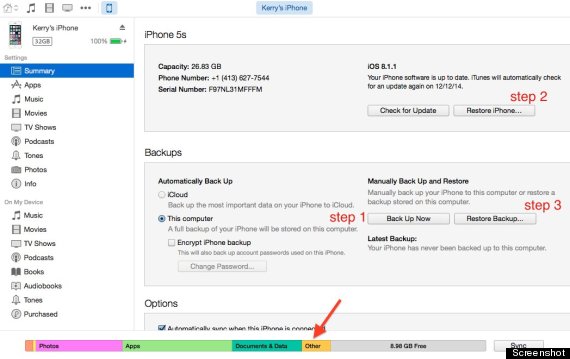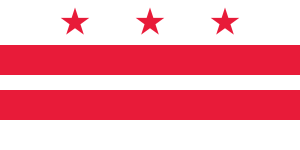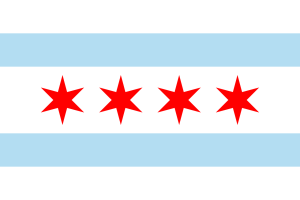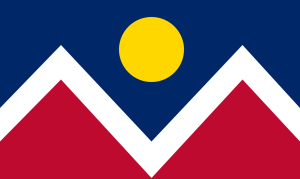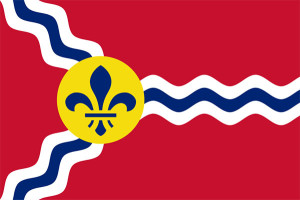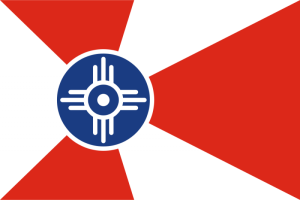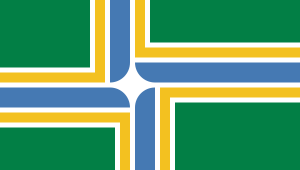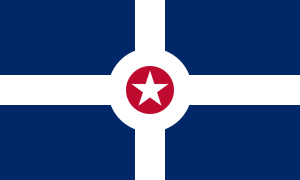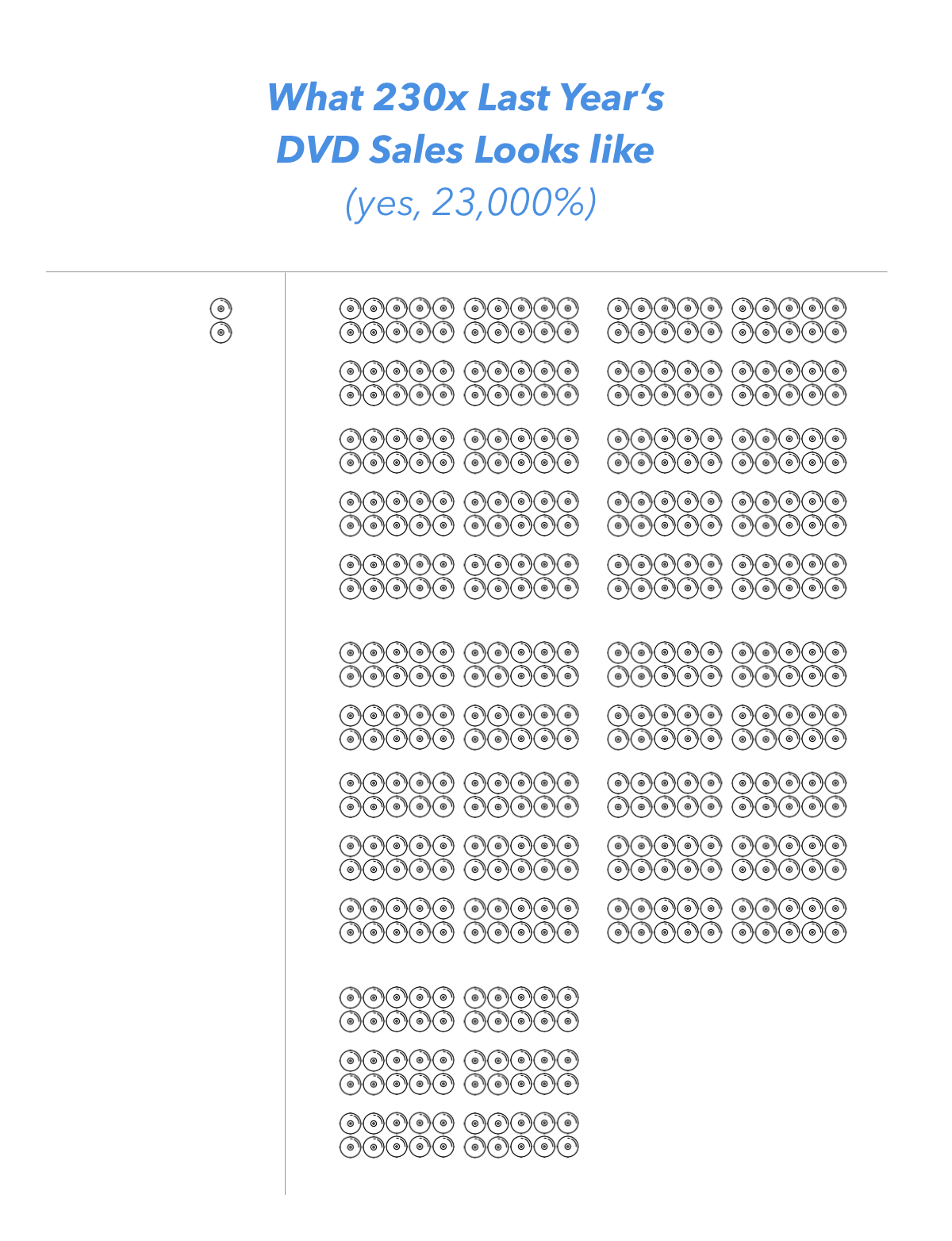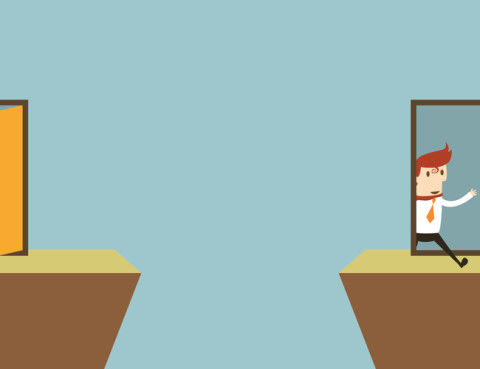
Beginning with WordPress Version 2.7, the ability to use keyboard shortcuts to browse and moderate comments was introduced. These keyboard shortcuts are designed to save time by allowing you to rapidly navigate and perform actions on comments. If your blog gets a large number of comments, you will find these shortcuts especially useful.
Contents
Activating Keyboard Shortcuts
Keyboard shortcuts are enabled on a per-user setting, and can be turned on by visiting the Profile panel in Administration > Users > Your Profile. Check the Keyboard Shortcuts checkbox to enable keyboard shortcuts for comment moderation.
Please note, the keyboard shortcuts are designed to use both hands, simultaneously, on a QWERTY style keyboard layout.
The Meaning of Selected
The keyboard shortcuts are used for navigation and for actions. For any action to affect a comment, that comment must be first selected. The comment that is considered selected is indicated with a light-blue background. By default, no comment is selected, so, you will need to press either the letter j key, or letter k key, to start navigating.
Navigating comments is accomplished with the j and k keys. When you first visit the Comments page, no comments is selected, so, first press the letter j, or the letter k, to select the first comment. After that, just press the letter j to move the select to the next comment.
- Pressing j moves the current selection (light-blue background) down.
- Pressing k moves the current selection (light-blue background) up.
Note that if you come to the bottom of a page of comments and press j again, you will be taken to the next page and the first comment of that next page will be selected. Likewise, pressing k at the top of a comment page will zoom you to the previous page, selecting the comment at the bottom of that previous page. This makes it very easy to navigate through a long list of comments to perform the necessary actions.
Using Keyboard Shortcuts to Perform Actions
For one of these actions to affect a comment, make sure the comment is first selected (see above).
- Pressing a approves the currently selected comment.
- Pressing s marks the current comment as spam.
- Pressing d moves the comment to the trash (WordPress 2.9) or deletes the current comment.
- Pressing z restores the current comment from the trash or activates the Undo when that row is selected.
- Pressing u unapproves the currently selected comment, placing it back into moderation.
- Pressing r initiates an inline reply to the current comment (you can press Esc to cancel the reply).
- Pressing q activates “Quick Edit” which allows for rapid inline editing of the current comment.
- Pressing e navigates to the edit screen for the current comment.
Bulk Actions
You can also perform an action on multiple comments at once. First, you’ll need to select the comments for the bulk action, using the xkey to check the checkbox for the currently selected comment. Shift-x can be used to toggle the checkboxes, inverting their state. Once you have some comments checked:
- Pressing Shift-a approves the checked comments.
- Pressing Shift-s marks the checked comments as spam.
- Pressing Shift-d deletes the checked comments.
- Pressing Shift-u unapproves the checked comments.
- Pressing Shift-t moves the checked comments to the Trash.
- Pressing Shift-z restores the checked comments from the Trash.
Editor Shortcuts
The built in WordPress editor has many useful shortcut keys. Rather than reaching for your mouse to click on the toolbar, use these access keys. Windows and Linux use Ctrl + letter. Macintosh uses Command + letter.
Ctrl + key
| Letter | Action |
|---|---|
| c | Copy |
| v | Paste |
| a | Select all |
| x | Cut |
| z | Undo |
| y | Redo |
| b | Bold |
| i | Italic |
| u | Underline |
| k | Insert/edit link |
Alt + Shift + key
The following shortcuts use different access keys: “Alt + Shift + letter” on Windows and Linux (and on Macs if you’re running any WordPress version below 4.2), and “Ctrl + Opt (Alt) + letter” on Macs (when running WordPress 4.2 and above).
| Letter | Action |
|---|---|
| n | Check Spelling |
| l | Align Left |
| j | Justify Text |
| c | Align Center |
| d | Strikethrough |
| r | Align Right |
| u | • List |
| a | Insert link |
| o | 1. List |
| s | Remove link |
| q | Quote |
| m | Insert Image |
| w | Distraction Free Writing mode |
| t | Insert More Tag |
| p | Insert Page Break tag |
| h | Help |
| x | Add/remove code tag |
| 1 | Heading 1 |
| 2 | Heading 2 |
| 3 | Heading 3 |
| 4 | Heading 4 |
| 5 | Heading 5 |
| 6 | Heading 6 |
| 9 | Address |
Editor width in Distraction Free Writing mode
| Ctrl + | Wider |
| Ctrl – | Narrower |
| Ctrl 0 | Default width |

Your iPhone is full of junk you don’t need. And even if you buy a 16 GB iPhone, you can’t actually use all 16 GB of storage.
So let’s try to make the most of what you have. We have identified 10 simple ways you can manage and clear space on your iPhone:
1. Check your usage
First thing: Find out what’s taking up the most space on your phone. You may have some unexpected storage hogs.
Open the Settings app then go to General > Usage > Manage Storage.
At the top, you’ll see how much space you’ve used and how much you have available. Below, there’s a list of your apps ranked by how much space they’re using. (It will take a minute to load.)
2. Beware of apps’ internal downloads
The numbers you see in Manage Storage include how much the app itself takes up combined with the data inside it. Some apps are small by themselves but can store a lot of files.
For example, the Spotify app is only 56 MB. But if you have a lot of music downloaded to your phone, the app takes up a ridiculous amount of space. I have about 800 songs downloaded, which takes up about 2 GB.
You can tap any app icon in Manage Storage to see the app size versus the downloads within it.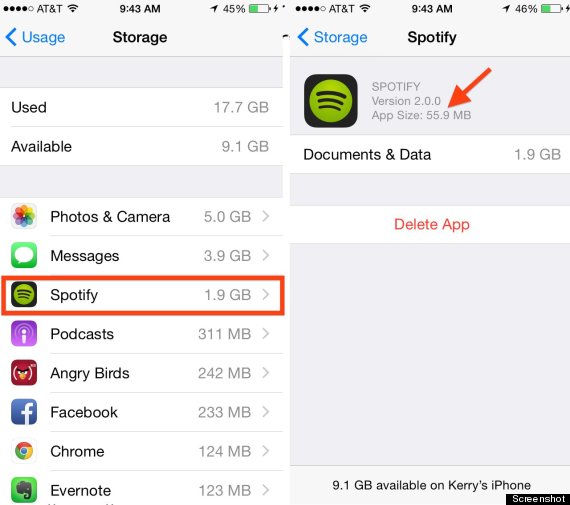
3. Delete games and apps that don’t bring you joy
Many gaming apps are small, but there are some that can take up more than 1 GB of space because of 3-D graphics. Oregon Trail, for instance, uses 1.2 GB.
You may have some old games hidden on your phone that you’ve either finished or don’t play anymore. Angry Birds? 2048? Candy Crush? Go ahead and delete them. You can do that within Manage Storage by tapping on the app.
If you ever want to play them again, you can always redownload them from iTunes. But, yes, your score won’t return.
4. Remove old podcasts and videos
All those “Serial” podcasts … are you really going to listen to them again? All right, I wouldn’t judge you, but a 30-minute podcast can be 25 MB. So if you have a bunch of podcasts downloaded to your phone, those can really add up.
Apple’s Podcast app even sorts which ones you have played at the bottom of each list. Just swipe left on the individual podcast to delete.
Same thing goes with videos — an even larger space invader. Swipe left and tap delete within the Video app.
5. Set your messages to automatically expire
With iOS 8, you can now automatically delete older messages. If you like going back through old messages, don’t go this route. But do you really need those conversations after a year? This option is much easier than manually deleting old threads.
Go to Settings > Messages. Under Keep Message, select 30 days or 1 year.
You can also adjust how long your video and audio messages are stored. You can set them to expire after two minutes or never.
6. Use Google+ or Dropbox for storing photos
You might not want to take all your photos off your phone, and you don’t have to. But you can save space by having your photo library back up automatically to a cloud storage system.
We recommend using the app Google+ because not only does it give you an unlimited amount of storage — for photos less than 2048 by 2048 pixels (which includes anything you’ll be taking on your phone) and videos less than 15 minutes long — but it’s also free.
All you have to do is download the Google+ app, make a Google account if you don’t have one already, and select Auto Back-Up under the app’s Settings. Be sure to select to have it back up Over Wi-Fi Only so you aren’t charged for data use. You can also use Dropbox (instructions here) or Apple’s iCloud.
7. Stop using Photo Stream
Your iPhone’s Photo Stream automatically syncs your last 1,000 photos across your iOS devices. But that means it’s storing 1,000 photos — about 1 GB — twice. So unless you need to share your photos from your iPad to your iPhone all the time, turn it off.
Under Settings, scroll down to Photos & Camera and toggle off My Photo Stream.
8. Only save HDR photos
If you have your photos automatically backed up and are deleting them (see Tip 6), that should no longer be your space hog. But you may have noticed that your phone can store two images of the same photo. That’s your phone using HDR (High Dynamic Range). See the difference here:
This will happen if you have HDR on Auto or selected as always On. The camera setting is best for capturing images in low light or with shadows. If you choose to shoot in HDR, then you don’t need to keep the normal photo as well. Go to Settings > Photo & Camera. Scroll to the bottom and deselect Keep Normal Photo.
9. Sign up for a streaming music service
The days of storing all your songs on your device are over. Download the albums you love, and stream the rest.
If you’re devoted to iTunes, sign up for iTunes Match. For $25 per year, you can have every track in your iTunes library accessible via the cloud. You can download any song or album directly to your phone by tapping on the cloud icon next to it.
Or, if you want to have access to a larger library, consider the music streaming service Spotify.
10. Explore the “Other” section on iTunes and restore your phone
The “Other” category, shown in your phone’s storage on iTunes, includes your email, music and web-browsing data. Sometimes the files can get corrupted and take up more space than they should. The easiest way to clear this out is to back up your data and restore your phone on iTunes.
Go to iTunes and save a backup of your phone’s data to your computer by selecting Back Up Now. Then choose to Restore iPhone. And lastly, Restore Backup.
Source: 10 Easy Ways To Free Up A Lot Of Space On Your iPhone
 Source: The 10 Most Important Things You Should Do Immediately After Installing WordPress
Source: The 10 Most Important Things You Should Do Immediately After Installing WordPress
- Automate Your Backups
- Change Your Permalink Structure
- Install Google Analytics and Webmaster Tools
- Install Essential Plugins
- Delete Unused Plugins and Themes
- Delete the Default Content
- Update Your Site Title
- Add a Favicon
- Update the Timezone
- Fill Out Your User Profile & Avatar

I like a great flag
And this is a great video on them, embedded from ted.com. Roman Mars of 99 percent invisible (one of my favorite podcasts) goes into detail about what makes a great flag. And plenty of cities that are doing it wrong. The, people who study flags, “The North American Vexillological Society”
1. Keep It Simple (The flag should be so simple that a child can draw it from memory)
2. Use Meaningful Symbolism (The flag’s images, colors, or patterns should relate to what it symbolizes)
3. Use 2 or 3 Basic Colors (Limit the number of colors on the flag to three, which contrast well and come from the standard color set)
4. No Lettering or Seals (Never use writing of any kind or an organization’s seal)
5. Be Distinctive or Be Related (Avoid duplicating other flags, but use similarities to show connections)
If you have a few minutes the video is worth the watch. The survey mentioned, looked at two largest cities and the capital of every state, for 150 options.
| 10 Best Flags:1. Washington, DC2. Chicago, IL
3. Denver, CO 4. Phoenix, AZ 5. St. Louis, MO 6. Wichita, KS 7. Portland, OR 8. Indianapolis, IN 9. Louisville, KY 10. Corpus Christi, TX |
10 Worst Flags:141. Montpelier, VT142. Cedar Rapids, IA
143. Provo, UT 144. Lubbock, TX 145. Hialeah, FL 146. Mesa, AZ 147. Milwaukee, WI 148. Rapid City, SD 149. Huntington, WV 150. Pocatello, ID |
On that topic of flags, I’d like to expand on the top 10 of the US City Flags:
1. Washington, D.C. Simple and patterned after the actual George Washington’s coat of arms.
2. Chicago, ILBetween the two blue stripes are four red, six-pointed stars arranged in a horizontal row. The stripes represent geographical features of the city, the stars symbolize historical events.
3. Denver, CO Designed by a North Denver high school student, Margaret Overbeck, and adopted in 1926. The colors form a stylized depiction of the sun in a blue sky above snow-capped mountains. Red the colored earth to which the word Colorado refers. The circle’s centered position symbolizes Denver’s central location within the state. The white zigzag symbolizes Colorado’s Native American heritage.
4. Phoenix, AZAccording to legend, Phoenix gets its name from Cambridge-educated pioneer Darrell Duppa, who saw the ruins and prehistoric canals of the Hohokam and believed another civilization would rise from the ashes.
5. St. Louis, MO Chicago’s neighbor to the southwest has the nation’s fifth-best flag, according to the survey. Its wavy blue-and-white lines represent the merging of the Mississippi and Missouri rivers.
- 1. Washington D.C.
- 2. Chicago, IL
- 3. Denver, CO
- 4. Phoenix, AZ
- 5. St Louis, Mo
- 6. Wichita, KS
- 7. Portland, OR
- 8. Indianapolis, IN
- 9. Louisville, KY
- 10. Corpus Christi, TX
6. Wichita, KS Three red and three white rays alternate from an off-center blue sun. The rays are the path of freedom to come and go as one pleases. The blue disc represents happiness, contentment. Stitched on the blue sun is an Indian symbol for hogan or permanent home.
7. Portland, OR Portland has a flag that matches the city’s reputation for all things organic, with a green background. Blue, white and yellow lines form an off-center star (technically, a “hypocycloid”)
8. IndianapolisThe Indiana capital’s flag symbolizes its position as the “Crossroads of America.”
9. Louisville, KY (former)
The previous flag, used at the time, had stars to represent the 13 states which existed at Louisville’s founding in 1778, while Kentucky was part of Virginia. The fleur-de-lis honor King Louis XVI of France, after whom Louisville was named because France’s support during the American Revolution.
10. Corpus Christi, TX Nicknamed: Sparkling City by the Sea.
Inspired by the TED talk, I made this Animated flag. If you like this I’d like a follow on instagram.com/sharp3d

Last week I posted in a forum there was a new Starbucks in walking distance, and the last suggestion posted when I arrive is what I’ll buy. I took a walk and had about 30 different answers in 10 minutes. All different drinks. I made a spreadsheet you can sort.
[gdoc key=”14HpB1mlnp1go6kzFNfXef3AMQLLRpOO-Xh4zumosW20″ use_cache=”no” datatables_page_length=”40″]This table is embedded as a link to a Google Spreadsheet.
If you comment a coffee you like, from time to time I will update the above list.
I think this just shows how crazy / successful of a business model they have. 4 or 5 snarky ‘ask for directions to a local place’, your are throwing away your money’ etc, have been removed (another good sign you have a business is if some people hate it, there will probably be opposites out there that love what you are doing too). I actually am a much bigger fan of local cafes because they care more and feeding back income to the local community, but I don’t hate Starbucks either. Those local guys will almost always make what’s on here (even if it’s off season / off menu).
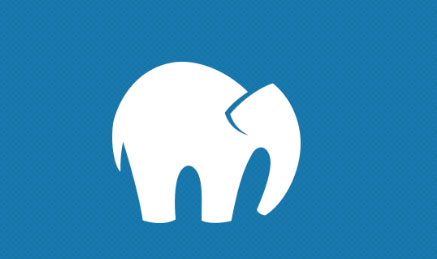
I’m currently using MAMP for local WordPress and PHP work on OS X. It works great, except for a tendency to bug out when starting up again after a full moon (unknown reason). So if you get the “Error: Could not connect to MySQL server!” notice, here’s a fix:
- Quit MAMP
- Open the terminal and type:
killall -9 mysqld - Restart MAMP
That should do it. If it’s still not working, this forum thread has more details.

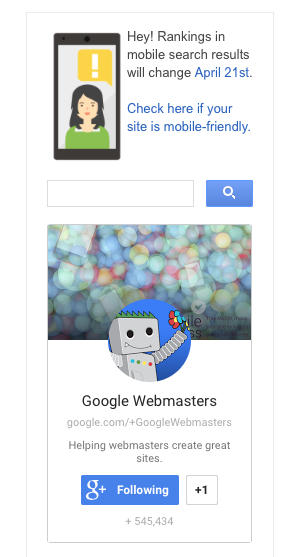
Will Mobilegeddon affect you? Take the mobile friendly test.
You can literally Run your site on a Google mobile-friendly test tool to find out. It will show if your platform is compliant and you are safe from search penalties, (if your site the site layout looks ok to Google search bots)
Google’s Mobile-Friendly Test Tool
It will detect these criteria
- Avoids software that is not common on mobile devices, like Flash
- Uses text that is readable without zooming
- Sizes content to the screen so users don’t have to scroll horizontally or zoom
- Places links far enough apart so that the correct one can be easily tapped
Passing the test also allows the ‘Mobile-Friendly” tag next to your listing, like this:
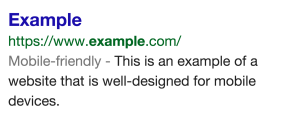
Ok my site works on a phone now. What’s Next?
Context.
Understanding context is the Key to a #UX strategy
— Chris Wiegman (@Sharp3d) April 22, 2015
That tool does not mean you have all the content, performance, or features working like you want on mobile (from a users perspective). What you want to do is list what does my avatar try to do when they pull your site up? Then try the flow through the pages on their typical device. Can you do it with a good User Experience (UX)? Or what do actual clients tell you they can’t do? Some of this mobile support should be making a new list of
Mobile UX tests:
A. Test the user flow you want people to do on a mobile device. Can you do that goal without errors?
B. Survey actual customers “What is their first impression of the website? And can they can use the site ok?”
- Layout bugs (CSS issues)
_____
_____ - Broken functionality (PHP and Javascript errors)
_____
_____ - Content on the mobile device, elements that should hidden, changed, or added
_____
_____
This is almost about more about psychology than being pretty. Your goal is for your site to be so good people use it without hurting your reputation. Having content that people are looking for, Showing a UX that is good-enough to use the site. And site setup that can adapt to the main devices (if you don’t ads are a waste). If you don’t know how many people are using mobile for your actual site — install Google Analytics
PSA – Check your site looks ok on phones. My client stats here show the rationale for #mobilegeddon is justified (in our case 44% is phone traffic!). A photo posted by Chris W (@sharp3d) on
I hope this helped. Let us know if you need help, some of these issues are tricky.
Understanding the context of your visitors not only helps you with planning UX, it’s helpful for the content and the conversation.

In 2008, after becoming fed up with people uploading their videos to YouTube, Monty Python ’embraced tech’ and started their own channel, uploading HQ versions of their most popular sketches. The move resulted in a 23,000% (230x) increase in DVD sales that year. — What’s that? I was trying to listen but couldn’t hear you over the sound of raking in all that cash.
Numbers like this are hard to imaging so I made an infographic of the difference:
The Official Monty Python YouTube channel
Always look on the bright side of life…
Why did this work?
They were able to use the incorrect labeling the skits in their video meta data, the crucial part of finding the videos… correctly add titles and descriptions, and upload better quality footage, AND link back to where to buy the DVDs. This gave them some positive control on viewers flow through youtube and it ended up being a big deal.
Project = Join in the conversation by posting higher quality videos, they had existing fans already looking for them, added dvd links and SEO descriptions
All those views add up.
——-
— More YouTube tips >
— YouTube tips and interview from Smart Phones Made Easy episode with Jeremy Vest (YouTube Employee)
——-
How did this work?
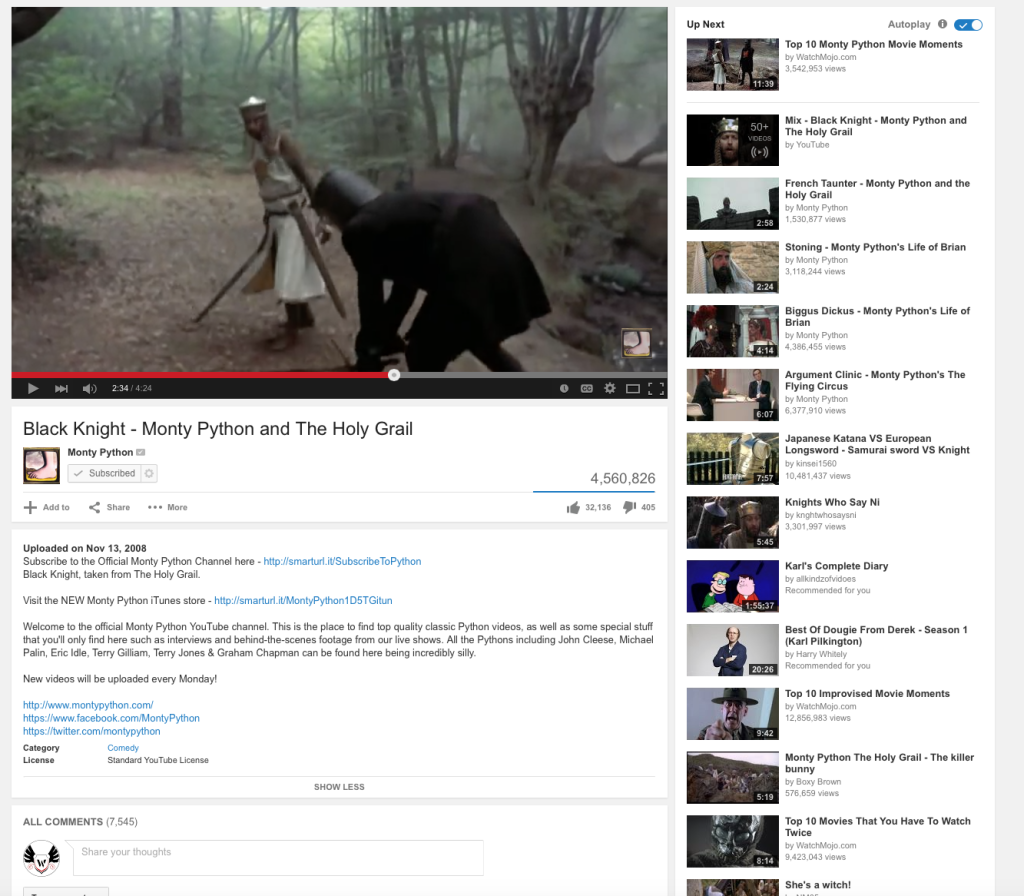
Black knight was mostly ‘armless…But not harmless.
How can you make your content work better?
Step 1: The stats
Begin with tracking where you are now. Install Google Analytics on your own website. If you don’t know your traffic you won’t be able to measure the performance of inbound traffic of your youtube content and the SEO work you are about to do. Make a report of where your website stats are today. What’s your year to year, or month to month, trajectory? Where do you want to go?
Step 2: Qualify your topic
What do you know about views, or shares, or google search volumes for a topic? Are you looking at a “million dollar” idea? If is there existing conversation you know about, like when Monty Python tallied the total view count of the top 200 fan-posted videos… they realized even a low percentage of people who watch these clicked over, 1-2% engagement was worth a lot. It’s rough math but it important to know if a lot people are already searching for something, then you should be a part of that conversation.
Step 3: have both something good to offer for free on another platform and something for sale somewhere
If you don’t have a fan-base yet you can just give, get something good (useful or entertaining) out, and you’ll get a following over time. If you do have a catalog of products to offer, link to it and make your free presentation (video in this case) better than the unofficial sources.
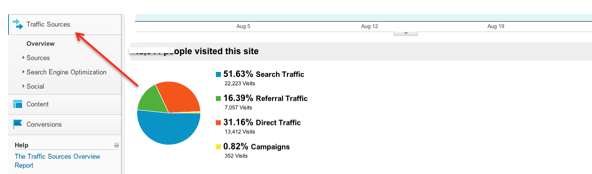
Once you have added your content on another platform, wherever that is, you can start looking in Google Analytics at referring sources and see how well that is working. You can roughly forecast traffic increases, social, newsletter opt in, or even sales increases by adding more more content that gets a hypothetical x #of views. Or in reverse, how many views you’ll need to get to a sales target.
Beyond: Update your catalog descriptions
Over time DVD went digital, they added iTunes and started social efforts…. now look at their descriptions. they are updated for the times and actually know some of the people watching those videos. By leveraging technology, not complicated DRM but embracing the platform, Monty Python now has (and I would wager any entertainer could have) some positive control over the conversation.
So wether you are a band with people posting videos or just someone with a a lot of media that needs reorganizing I highly recommend adding good titles and continuing the conversation (showing people options where they can go next).
Keep optimizing for your ‘channels’, marketing is just conversations.
If you have something of value, and you don’t put it out there, you are doing your audience a disservice by not letting them know how to find you.
If this helped you, please take a minute and post your favorite or first exposure to Monty Python skits in the comments.
Cite> Boing Boing, Fast Company

While watching this Ted Talk – Jeff Iliff: One more reason to get a good night’s sleep | TED.com.
I made a quick infographic:
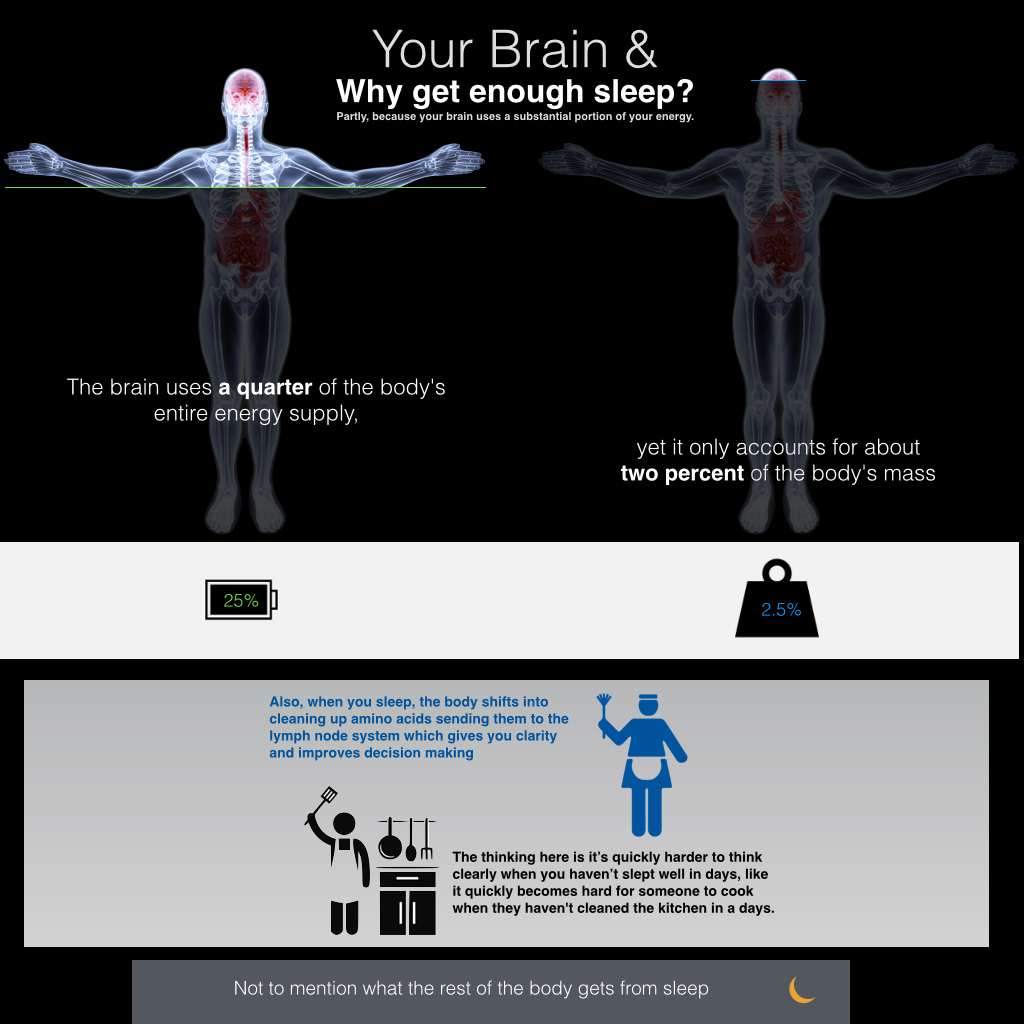
The brain uses a quarter of the body’s entire energy supply,yet it only accounts for about two percent of the body’s mass.
For those that are interested in reducing sleep, I also think using polyphasic sleep, or scheduled naps to extend your day fascinating… though it helps to go off caffeine if you want to really do that routine (so you don’t miss you power naps) and man, I just love coffee too much to do that. 🙂
View more claimed sleep patterns on wikipedia
How many hours do you need 6,7-8…9-10?

I find this UAV capture so cool. The statue was designed in the 1920s, and the location of the statue — on top of the 700-meter Corcovado Mountain in Brazil’s second largest city, Rio de Janeiro — has made it too challenging for modern methods such as LIDAR
Data was collected over a series of 19 ten-minute flights with 2,090 separate images stitched together to create the final 3D model. This now exists as both a wireframe mesh made up of 2.5 million triangles and a point cloud composed of 134.4 million individual points — more than enough for an accurate record of the statue.
Corcovado and Christ the Redeemer by Pix4D on Sketchfab
First accurate 3D model of Brazil’s most important monument and surrounding using 2’090 images acquired by the Aeryon Scout UAV and reconstructed with Pix4Dmapper.
Watch the video:

Fayetteville lets photographers stand in the streets downtown on a certain 3 days in January at sunrise and again in November. Technically the best position is on January 29 and again on November 11 because sunrise is centered around the Market House (an iconic / eerie reminder that selling people was this thing much closer to us now than the old testament).
I went. Here are a few shots I got. It was super cold. I tried to do better each day…

I like this one.
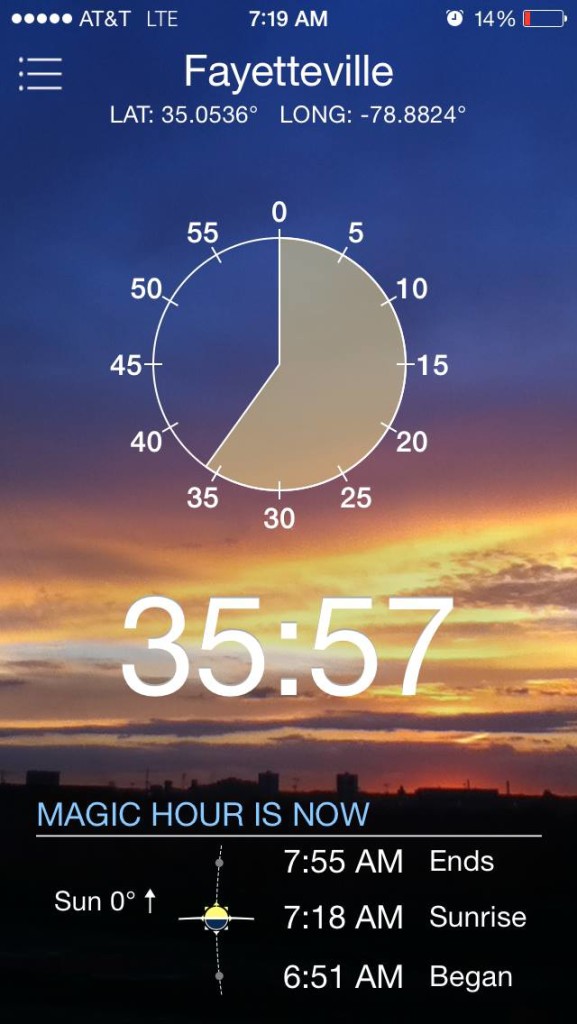
You get ‘good light’ around sunrise and sunset for a while…magic hour… but the actual sun being in position for a shot is only 3-4 minutes.

It was cold and my fingers slowed down and couldn’t focus right. Gloves. Why didn’t I bring gloves?
But as it turned out, I never did get a better shot. If you show up 10 minutes late to a sunrise, like I did one day 2, you miss it. (I hear it’s wasn’t as good). This is when I cue the Arnold-voice> “I’ll be back”</>. Day 3…. Sun rise came and went I was early and stayed late. It was warmer, but it was so super cloudy there was never any sunrise to see.